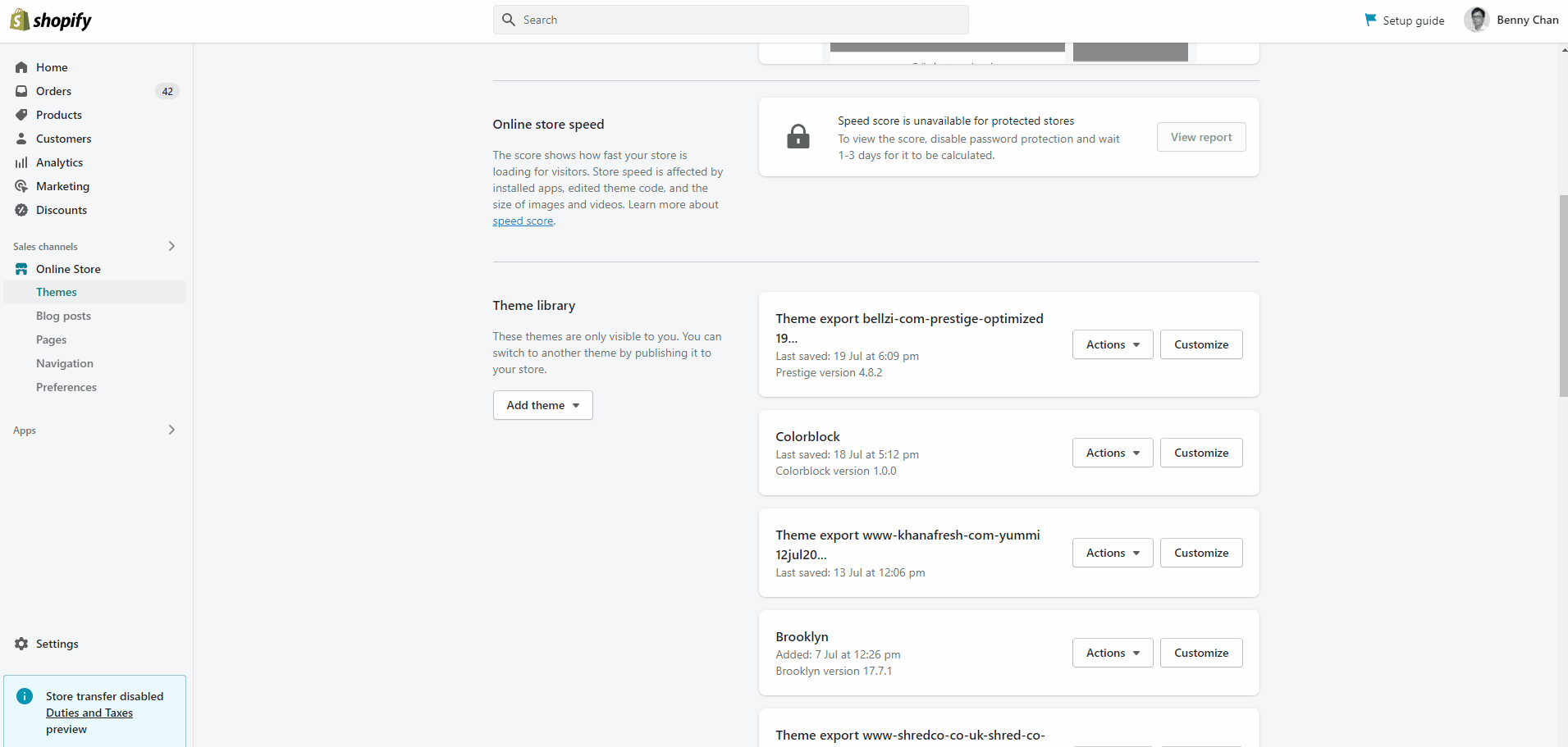Theme Change / Upgrade Guide
If you're going to upgrade or change your theme, there is no need to reinstall the app.
Here are the steps to test the template in an unpublished theme:
- Visit BYOB settings => Template => Test in unpublished themes, upload the template files to the theme
- Open the theme editor of the unpublished theme, add the app blocks to the template following the installation guide.
- Preview the theme. Search for the product with the bundle name
- Check the bundle to see if the layout looks ok.
- You'll have to reconfigure the app blocks options in the theme editor again
Test in unpublished themes
If you want to test the templates in an unpublished theme, you can:
Copy the custom CSS from the old theme to the new one (Optional)
If you are just upgrading the theme to a new version, you can copy the custom CSS to the new one. So the customization can be restored.
Steps:
- Copy the custom CSS from your old theme
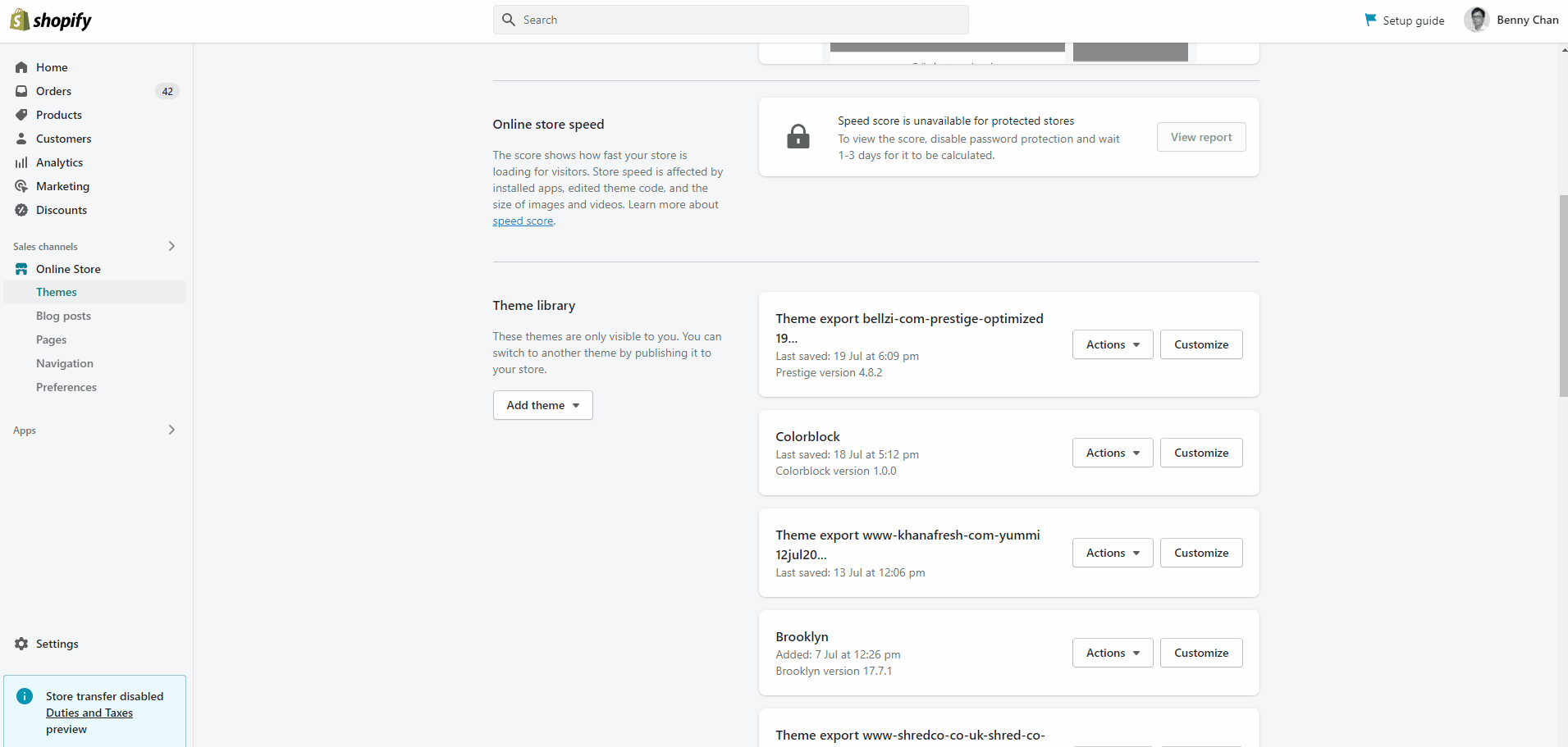
- Hit Change Design in BYOB to visit the theme editor
- Copy the custom CSS from the custom liquid section
- Add a new custom liquid section to the product template in the new theme
- Paste the custom CSS into the new custom liquid section
- Hit the Save button. Preview a bundle to view the changes